Hide
Hide
|
Select the parts to be hidden
after selecting the command. The parts are no longer visible after pressing the
<Enter> key or using the right mouse button. The command
Regenerate
will switch all parts back to visible.
|
ProStructure
Hide
Part
|
 Hide Group
Hide Group
|
This function is working like
Hide. The only difference is that the
whole group is hidden, if you only selected one part of the group.
|
ProStructure
Hide
Group
|
 Hide Except
Hide Except
|
This function is working just the
other way round than the previous one. After selecting the command, you can
choose the parts which you don’t want to hide. After pressing the
<Enter> key or using the right mouse button, all other parts are
hidden.
|
ProStructure
Hide
Part
Exclude
|
 Hide Except
Group
Hide Except
Group
|
This function is working like
Hide Exclude. The only difference is that
the whole group remains visible, if you only selected one part of the group.
|
ProStructure
Hide
Group
Exclude
|
 Hide at Plane
Hide at Plane
|
This function is working like
Hide. The
only difference is that the whole component parts of a work plane are hidden,
if you only selected one work plane.
|
ProStructure
Hide
Plane
|
 Hide at Plane Except
Hide at Plane Except
|
This function is working like
Hide
Exclude. The only difference is that the whole component parts of a
work plane remain visible, if you only selected one work plane.
|
ProStructure
Hide
Plane
Exclude
|